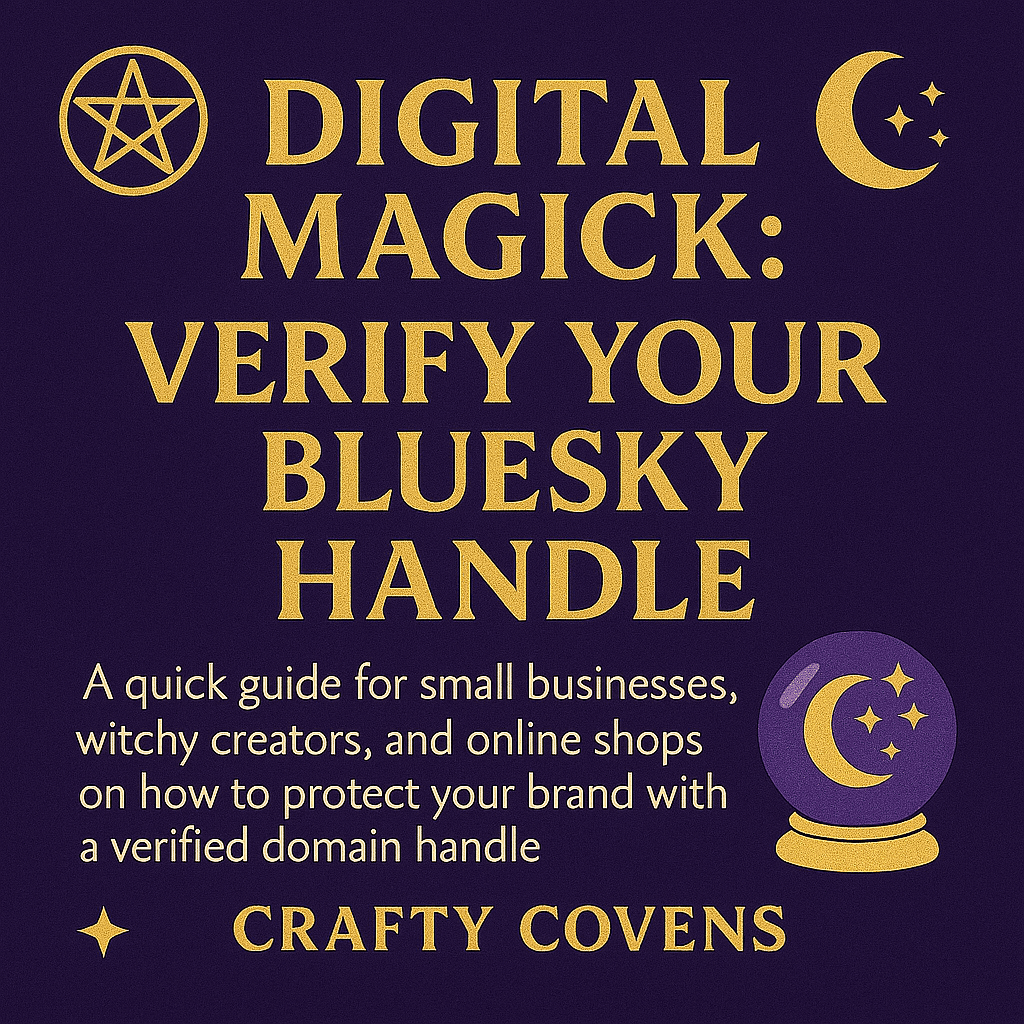Digital Magick: Verify Your Bluesky Handle
Okay, so this might be a little out of place on a witchcraft marketplace blog, but I’m rolling with it. If you’re a small business owner, indie witchy creator, or someone running a shop online—and you’re hanging out on Bluesky—you should probably know about handle verification.
No, it’s not a spell. But it does involve a little domain magick.
This guide will show you how to turn your handle from something like @yourshop.bsky.social into the much more official @yourshop.com. It helps protect your brand, build trust, and (let’s be honest) just looks way better.
Why It Matters
The internet’s full of weird energy—and scammers.
If you’re a witchy shop or small biz with even a little bit of a following, chances are someone has (or eventually will) try to pretend to be you. They’ll copy your name, steal your photos, mimic your vibe, and scam people under your name.
Verifying your Bluesky handle makes that a lot harder. It’s a public claim that says:
“This domain is mine. I’m the real one.”
It’s not glamorous, but it is protection. Digital magick.
It also just makes your profile look polished and credible—especially if you’re directing customers there from your shop or socials.
How to Get Started
There are two main ways to verify your handle on Bluesky:
Option 1: Add a TXT Record to Your DNS
If you have access to your domain’s DNS settings (through Namecheap, GoDaddy, etc), this is the cleanest option.
Here’s what to do:
Log into Bluesky.
Go to Settings > Account > Handle, and click “I have my own domain.”Enter your domain name (like yourshop.com).
Choose DNS verification.
Bluesky will give you a TXT record that looks like:Name/Host: _atproto
Value: a long code unique to your profile
Add that TXT record to your domain.
You’ll do this through your registrar’s DNS settings. It’s usually under something like “Manage DNS” or “Zone Editor.”Save it and go back to Bluesky.
Click “Verify DNS Record” and wait for it to update (usually within an hour).
If everything’s set up right, your handle will switch to @yourdomain.com.
Option 2: Upload a Verification File to Your Website
This is helpful if your hosting platform doesn’t give you full DNS control.
In Bluesky, when entering your domain, choose “I can’t access my DNS settings.”
Bluesky will give you:
A small block of text
A path for a verification file (usually something like yourdomain.com/.well-known/atproto-did)
Create a text file with the content Bluesky gives you, and upload it to that exact path on your site.
Click “Verify” in Bluesky once the file is live.
Same result—if everything’s in place, your handle updates to your domain name.
Other Notes
If you’re using a service like Cloudflare, you’ll still be adding a TXT record—but through their dashboard instead of your registrar’s.
If you’re totally lost, there’s no shame in asking your web person or hosting provider for help. Or honestly, just scream into the void and try again tomorrow. DNS stuff can be moody.
Why This Blog Post Exists
Yes, I know this is a weird thing to post on a witchcraft marketplace blog. But honestly? I kept seeing witchy creators and small shops on Bluesky who didn’t realize this was even a thing—or thought it was too technical.
So here it is. One little guide to help even one of you protect your name, your brand, your vibe. If this helps a single witch secure their digital identity, that’s enough for me.
If you get stuck, feel free to message me on Bluesky at @craftycovens.com. No promises I’ll respond instantly, but I’ll do my best to help.